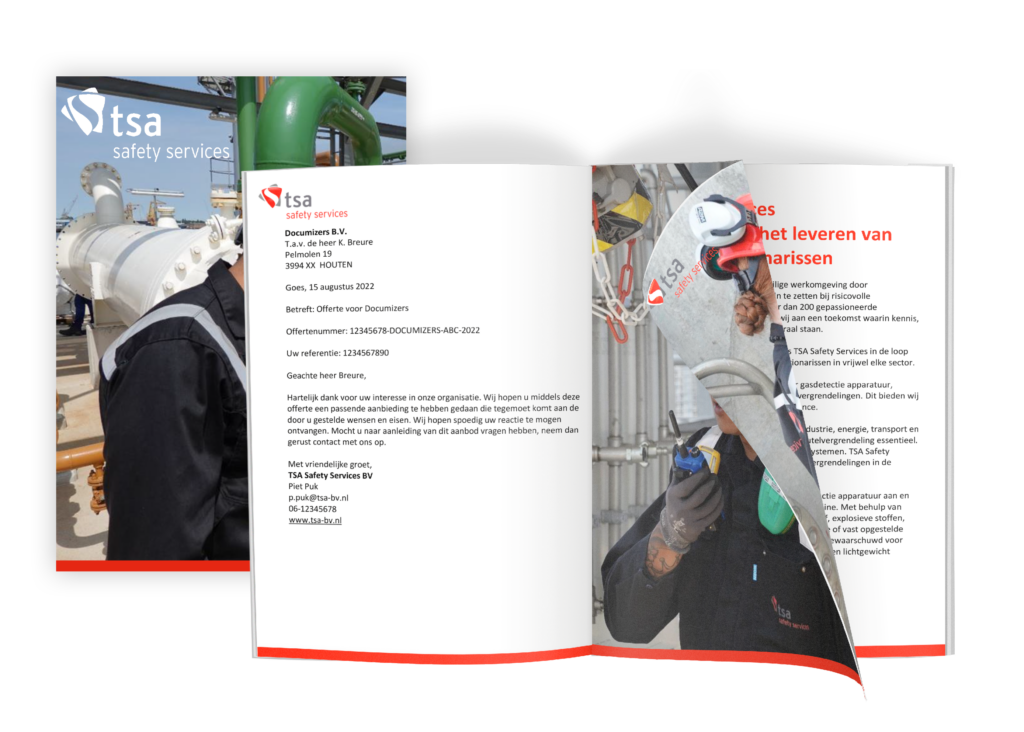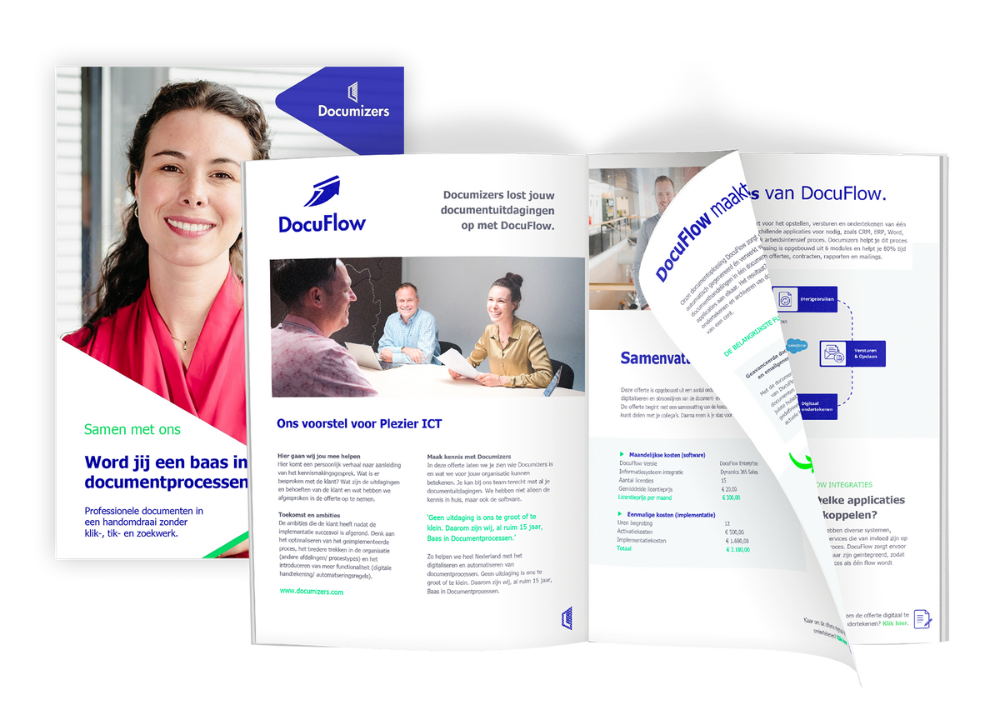Do you create quotes in Word? Here’s how to do it smarter and more efficiently!
Creating quotes is a time-consuming task for many sales professionals. It’s part of the job, but it’s not always enjoyable. However, a quote is crucial—it not only provides a price proposal but also creates a first impression of your organization. A flawless and professional quote builds trust and increases the chances of success.
Many companies use a document generator within their information system, which often requires complex coding or offers limited design flexibility. Others create quotes in external systems. But most organizations don’t want yet another application and prefer working in a familiar environment. That’s why Microsoft Word remains the preferred choice for many.
So, how can you create quotes in Microsoft Word smartly and efficiently to save time?
What you will read in this article:
- Is creating quotes in Word the best choice?
- Why DocuFlow is the smart solution for creating quotes in Word
- Some features of DocuFlow in Word
- Seamless integration with your ERP or CRM system
- Creating quotes based on templates with building blocks
- All building blocks in a row
- Sample quotes created in Word with DocuFlow
- What DocuFlow delivers to you
Is creating quotes in Word the best choice?
Most organizations prefer working with Microsoft Word. It’s a familiar and trusted program for many employees, which is a big advantage. However, manually creating quotes in Word might not be the most efficient solution. Copying, pasting, clicking, typing, and searching take up a lot of time per quote, and the risk of errors is high.
But what if employees could continue working in the familiar Word environment while quotes are automatically generated—with the correct content, formatting, customer details, and data? That’s possible with DocuFlow: the perfect link between your information system (CRM/ERP) and MS Word.
Why DocuFlow is the smart solution for creating quotes in Word
With DocuFlow, you create quotes in Word—but with the added power of DocuFlow’s features. Now, you might be thinking: “Wait, an external application? Didn’t we just say that companies don’t want yet another tool?” That’s true! But here’s the difference: DocuFlow is fully integrated into Word and practically invisible.
You still work in the familiar Word environment, but with DocuFlow running in the background. You’ll barely notice it’s there, yet you’ll benefit from automation, error reduction, and increased efficiency. Sounds great, right?
Some features of DocuFlow in Word:
- Smart templates based on building blocks
- Quotes are automatically generated
- Integration with CRM/ERP system and Word
- DocuFlow works in the background
- Easily digitally sign quotes

"With the press of a button, DocuFlow generates a complete quote with the correct data from your system."
Seamless integration with your ERP or CRM system
DocuFlow seamlessly integrates with your existing ERP/CRM system. You no longer need to switch between different applications or manually transfer data. With the press of a button, DocuFlow generates a complete quote with the correct data from your system. What does this deliver? You save valuable time, prevent errors, and ensure a consistent look for your quotes. And best of all? Your team continues working in the familiar Word environment. This way, you have more time to focus on what really matters—closing the deal.
Creating quotes based on templates
With DocuFlow, you create quotes using templates that are already filled with building blocks such as branding, text blocks, data, and prices. These building blocks are automatically populated with information from your system. Additionally, you can use if/then decision rules, allowing the quote to automatically adjust based on the available information.
Missing some data in your system? No problem! With a simple question-and-answer model, you can quickly fill in the missing details.
"DocuFlow leverages the power of MS Word for smart links, fields, and formulas. This makes quotes better and processes more efficient."
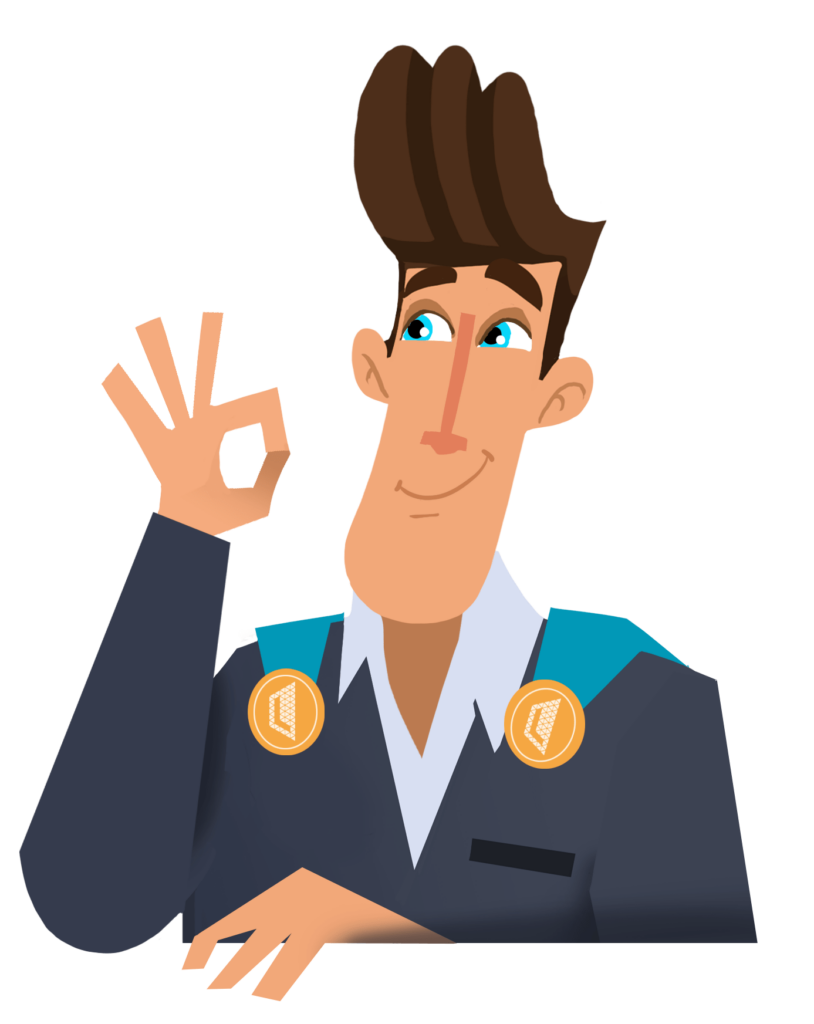
All building blocks in a row
Templates based on building blocks
Branding
Automatic application of logos, colors, fonts, and formatting for a consistent appearance.Text blocks
Predefined standard texts that you can easily insert.Dynamic fields
Automatically filled customer data, quote specifications, and prices directly from your ERP or CRM system.Conditional content
If/then decision rules that add or omit certain sections based on available information.Product and price lists
Automatically filled rates and products based on the selected customer or quote content.Question-and-answer model
Ability to fill in missing data through an interactive input method.Multilingual templates
Easily generate quotes in different languages based on customer preferences.Attachments and terms
Automatic inclusion of standard documents such as terms and conditions or brochures.Signatures or approvals
Option to add digital signatures or internal approval processes.

This is what DocuFlow delivers to you...
- Professional and personalized quotes
- Always in brand style and standardized layout
- Unlimited freedom in composing quotes
- No delays due to manual work
- Increased customer satisfaction
- Reduces the chance of errors
- Easily digitally sign quotes
- Faster customer approval
- Full traceability of signatures
- Your quoting process runs like a well-oiled machine
Improve your quoting process with DocuFlow
With DocuFlow, you create quotes faster, more efficiently, and more professionally, all within the familiar Word application. Thanks to smart automations and integrations, you save time, prevent errors, and deliver consistently high-quality quotes. Want to discover how DocuFlow can improve your quoting process? Schedule a demo now.
Curious about what our quote software DocuFlow looks like and how it works?