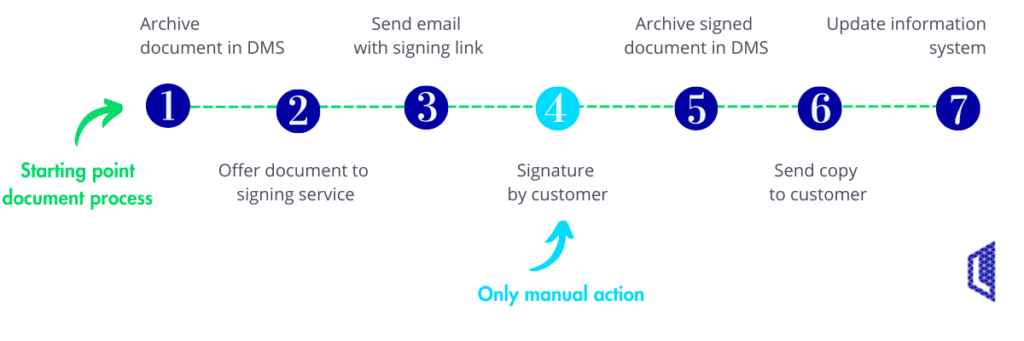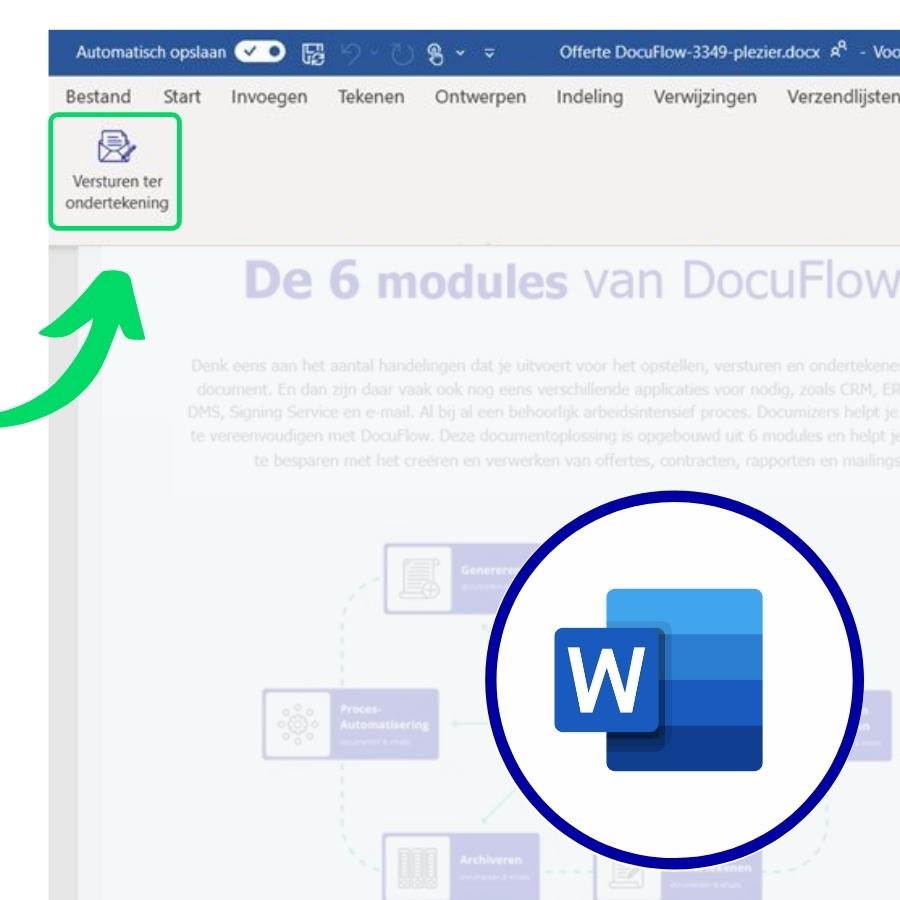Start digital signing with a button in Word
Let’s say you’ve prepared a document in Microsoft Word and you want to get it signed as quickly and easily as possible. You or your team can’t spend a lot of time on it, and the signature must be legally valid. The solution? A button in Word that automatically starts the signing process. You can do this with DocuFlow. This document solution from Documizers makes digital signing easy by automating the document and signing process for you. This article tells you how it works.
Documizers. Masters of document processes.
Here’s how it works: signing within Word
Here’s an example of what the document process might look like. It could be that it has fewer steps, or more, depending on what you want. Everything you see in this sample process happens without you having to worry about it. That saves you and your organization time and energy, and prevents mistakes.
Automatic signing process with DocuFlow
The process explained step by step
- Let’s say you’ve created the document and you click ‘Send for signature’. The document is automatically stored by DocuFlow in a location of your choosing.
- DocuFlow then submits the automatic document to Evidos’ signing service, and creates a preformatted email containing a link to the document for signing.
- DocuFlow sends the email using Outlook or the SMTP server.
- Your client opens the email, clicks the signature link, reads the document, and inserts a digital signature.
- You get the signed document back. If you want, DocuFlow can also archive the signed document for you in SharePoint or another document management system of your choice.
- Your client will automatically receive a preformatted email with a copy of the signed document attached.
- If you want, DocuFlow can automatically make an adjustment to your information system based on the signed document. If you work with Salesforce, AFAS Software, Dynamics 365 or Business Central, for instance, DocuFlow can update data or the file, change the status, and start or end a workflow—whatever you want.
The DocuFlow document process can be set up as you want it. For example, if you want to have the document signed internally first, that option can be added to the process. Contact us.
What does this document process do for you?
I collect the signature digitally via a signing service:
A button in Word eliminates the following work:
- Converting the document to PDF format.
- Uploading it to the signing service.
- Drafting an accompanying email.
- Saving the signed document.
- Sending a copy for signature.
- Updating the information system.
I collect the signature on paper or have clients sign and scan the document:
An automated document process means you don’t need to take the following steps:
- Printing and sending a document.
- Converting the document to PDF format.
- Drafting an accompanying email.
- Clients do not have to print, sign, scan or return the document.
- Saving the signed document.
- Sending a copy for signature.
- Updating the information system.
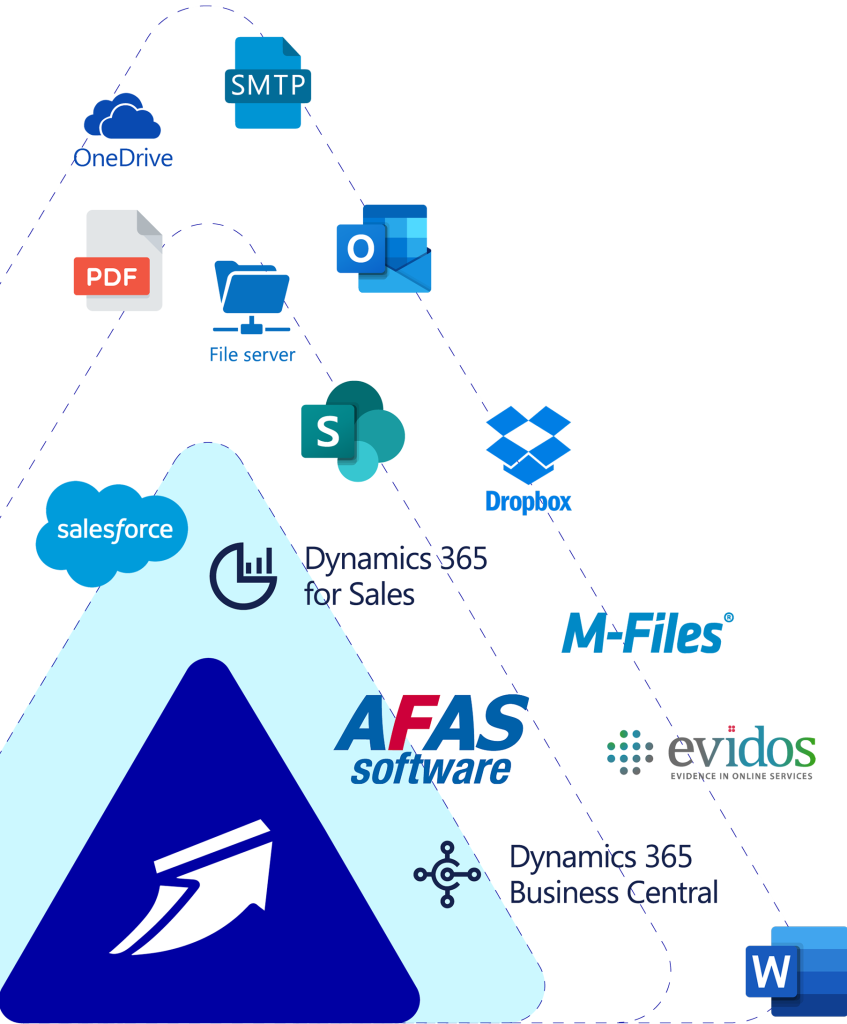
DocuFlow integrations
So how does it work in technical terms?
The key is the integration between Microsoft Office and the signing service offered by Evidos, a market leader in digital signatures. Documizers is an official partner of both and offers the integration through the DocuFlow solution.
In addition to the integration between Microsoft Word and Evidos, DocuFlow contains many other standard integrations that together ensure that a document process is carried out automatically. Contact us.
More info about DocuFlow and Documizers?